I’m a firm believer that information is the key to financial freedom. On the Stilt Blog, I write about the complex topics — like finance, immigration, and technology — to help immigrants make the most of their lives in the U.S. Our content and brand have been featured in Forbes, TechCrunch, VentureBeat, and more.
See all posts Frank GogolHow to Cancel iCloud Storage
At a Glance
- To cancel your iCloud storage plan, the process varies depending on the device you’re using.
- On a Mac, open the Apple menu, go to System Preferences, choose iCloud, select Manage, and then Change Storage Plan.
- On a Windows PC, use the iCloud for Windows application and follow similar steps. On an iPhone or iPad, go to Settings, tap your name, choose iCloud, select Manage Storage or iCloud Storage, and then Change Storage Plan.
- Make sure to enter your Apple ID password when prompted. Downgrading your plan allows access until the billing period ends, and refunds may be available in certain cases.
- Copy important data from iCloud before canceling.
Cloud storage is a convenient way to access all your data across several devices without having to juggle copies of it on different devices. Apple’s iCloud is a data storage subscription service for your Apple devices. If you get to a point where you no longer want to pay for an iCloud subscription, it may not be clear how to cancel and what happens to your data when you do. Read on to learn more about how to cancel iCloud storage.
How to Cancel Your iCloud Storage Plan
If you are not sure how to cancel iCloud storage, you can follow the instructions detailed below. It’s very similar to the steps to cancel Apple Music. The procedure is slightly different depending on which device you use.
1. How to Cancel Your iCloud Storage Plan from an iPhone
You can use your iPhone to cancel your iCloud storage plan by following the instructions listed below:
1. Open the Settings menu
2. Select the button with your name on it
3. Select the iCloud button
4. Tap Manage Storage or iCloud Storage
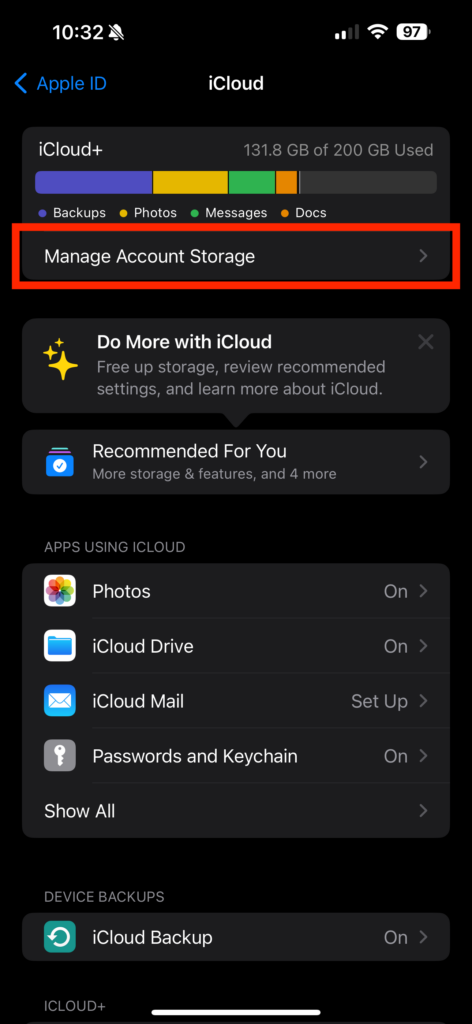
5. Select the Change Storage Plan button
6. Tap to open the Downgrade Options menu
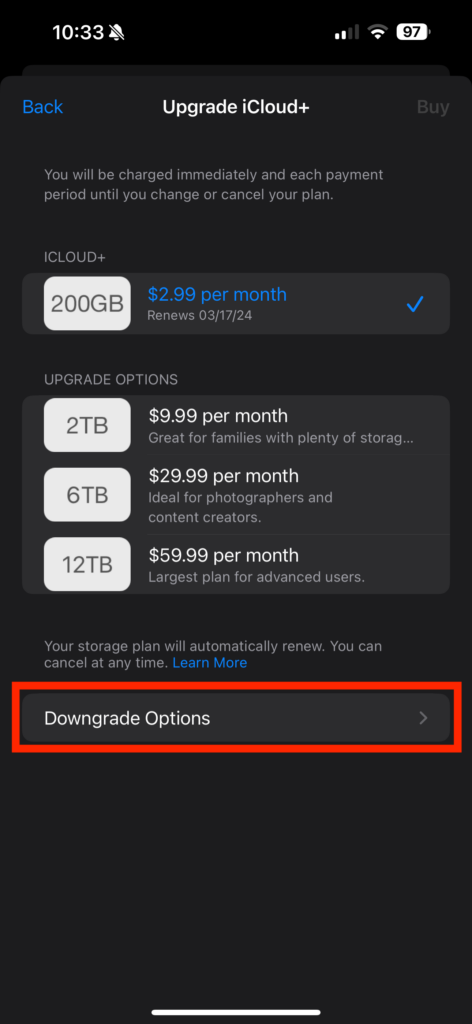
7. Type in your Apple ID password.
8. Choose the Free Plan
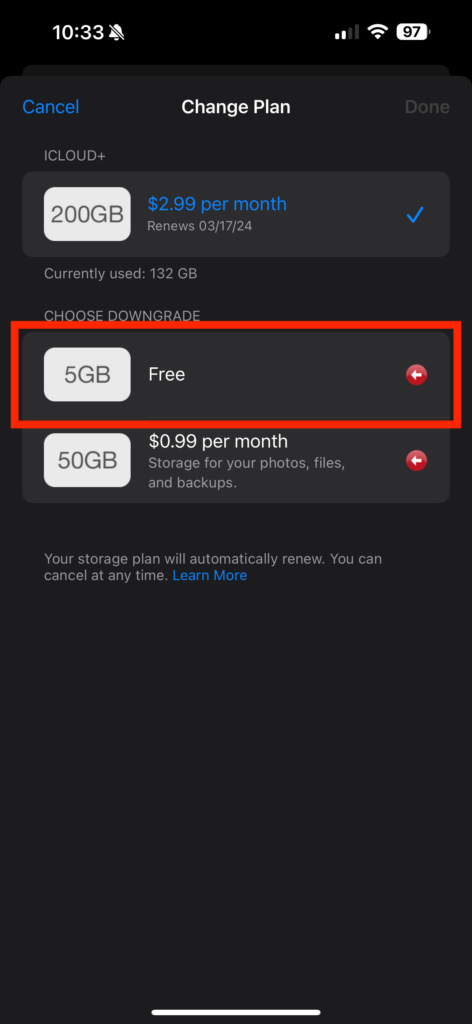
9. Tap the Done button.
If you can’t click the Done button, you may be signed in with the wrong Apple ID. Make sure you are using the Apple ID that is linked to your iCloud storage plan. If it still doesn’t work you can try canceling your iCloud storage using a different device.
For most people, when you downgrade your plan, you will still have access to all of your features until the end of the billing period. However, partial refunds are available in some cases, where required by law.
If you recently downgraded your iCloud storage plan, you can contact Apple support within 14 days to request a refund.
2. How to Cancel Your iCloud Storage Plan from a Mac
You can cancel your iCloud storage plan using an Apple Mac by following the instructions listed below:
1. Open the Apple menu
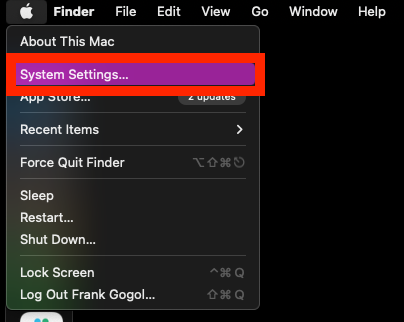
2. In the System Settings menu, click Apple ID (If you’re using macOS Mojave or earlier, you don’t need to click Apple ID)
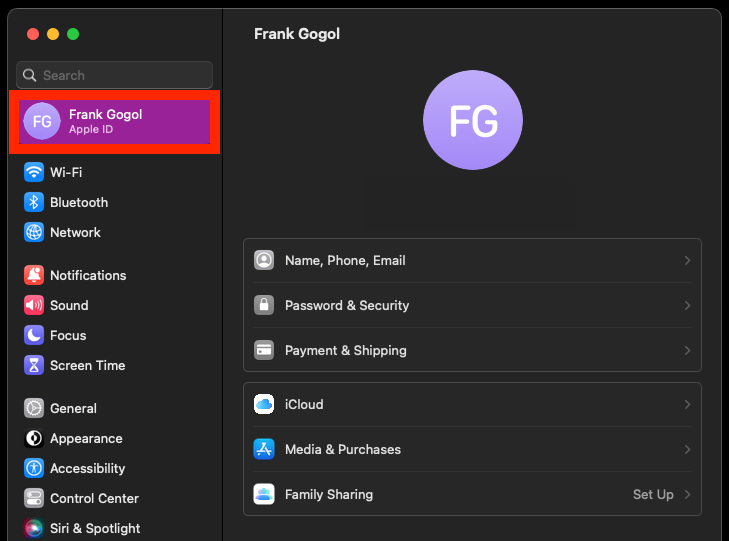
3. Choose iCloud
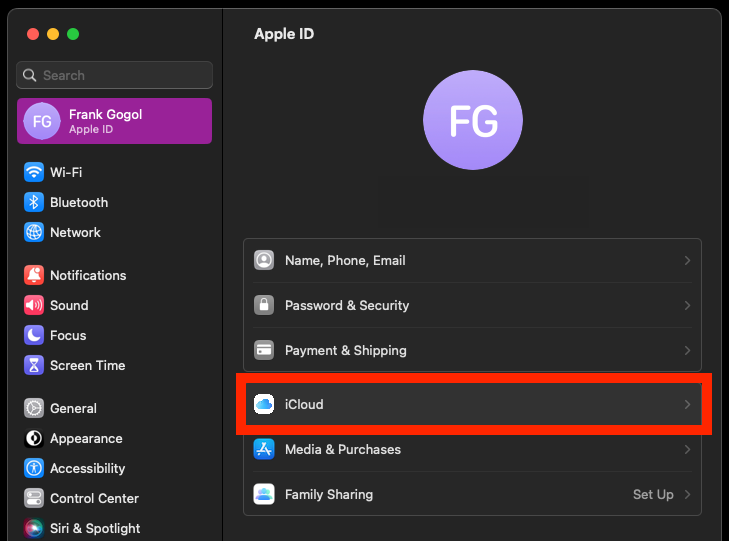
4. Choose Manage
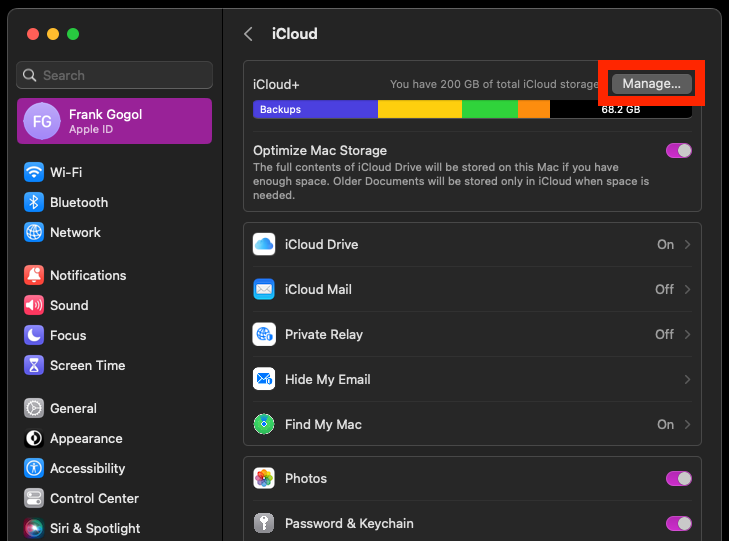
5. Choose Change Storage Plan
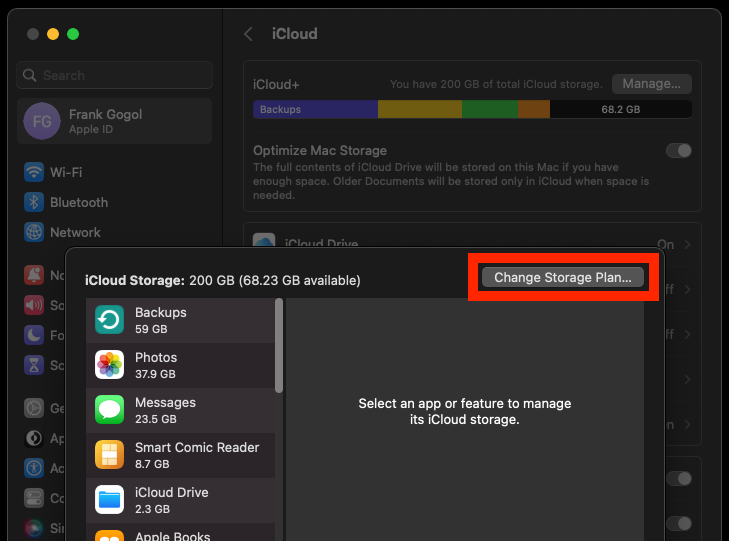
6. Open the Downgrade Options menu
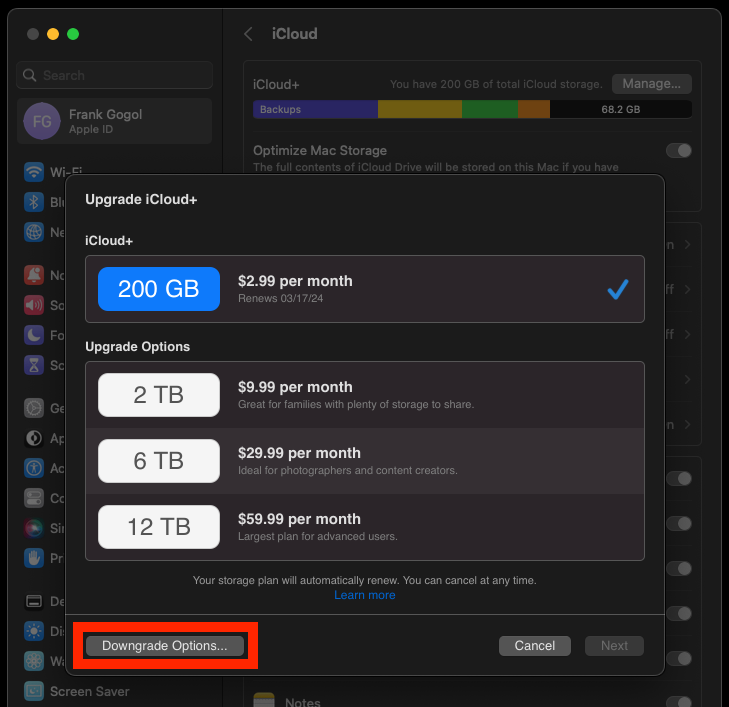
7. Type in your Apple ID password when asked
8. Choose Manage
9. Choose the Free Plan
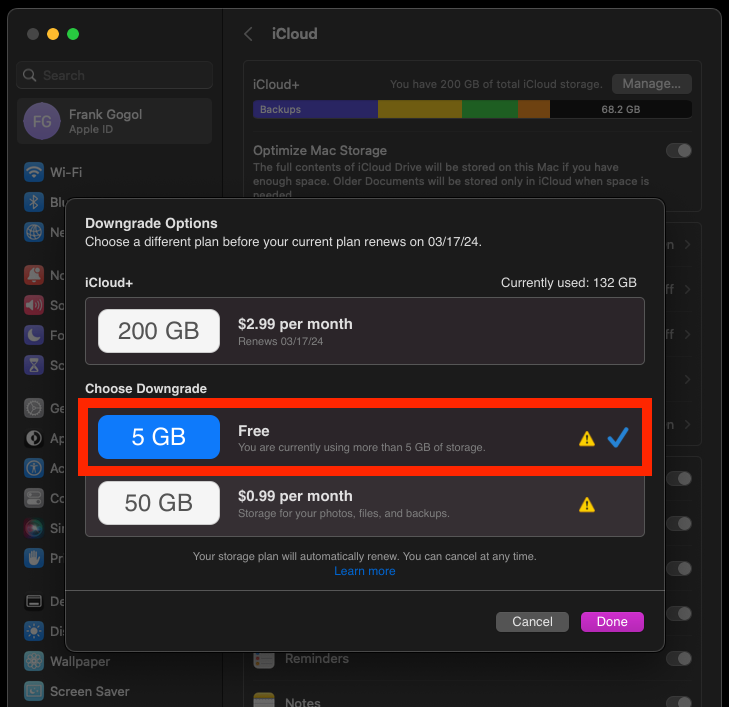
10. Click the Done button.
If you can’t click the Done button, you may be signed in with the wrong Apple ID. Make sure you are using the Apple ID that is linked to your iCloud storage plan. If it still doesn’t work you can try canceling your iCloud storage using a different device.
For most people, when you downgrade your plan, you will still have access to all of your features until the end of the billing period. However, partial refunds are available in some cases, where required by law.
If you recently downgraded your iCloud storage plan, you can contact Apple support within 14 days to request a refund.
3. How to Cancel Your iCloud Storage Plan from an iPad
You can use your iPad to cancel your iCloud storage plan by following the instructions listed below:
- Open the Settings menu
- Select the button with your name on it
- Select the iCloud button
- Tap Manage Storage or iCloud Storage
- Select the Change Storage Plan button
- Tap to open the Downgrade Options menu
- Type in your Apple ID password
- Choose the Free Plan
- Tap the Done button.
Make sure you are using the Apple ID that is linked to your iCloud storage plan. If you’re unable to click the Done button, you may be signed in with the wrong Apple ID. If it still doesn’t work you can try canceling your iCloud storage using a different device.
4. How to Cancel Your iCloud Storage Plan from a PC
You can also use a Windows PC to cancel your iCloud storage plan by following the instructions listed below:
- Open the iCloud for Windows application
- Click the Storage button
- Select Change Storage Plan
- Open the Downgrade Options menu
- Enter the password for your Apple ID when asked
- Select Manage
- Choose the Free Plan
- Click the Done button.
Make sure you are using the Apple ID that is linked to your iCloud storage plan. If you’re unable to click the Done button, you may be signed in with the wrong Apple ID. If it still doesn’t work you can try canceling your iCloud storage using a different device.
5. How to Cancel Your iCloud Storage Plan Without Apple
You don’t have to use an Apple device to cancel iCloud storage. You can also use a Windows PC to cancel or downgrade your subscription. Follow the instructions shown below to cancel your iCloud storage plan without Apple.
- Open the iCloud for Windows application
- Click the Storage button
- Select Change Storage Plan
- Open the Downgrade Options menu
- Enter the password for your Apple ID when asked
- Select Manage
- Choose the Free Plan
- Click the Done button.
If you can’t click the Done button, you may be signed in with the wrong Apple ID. Make sure you are using the Apple ID that is linked to your iCloud storage plan. If it still doesn’t work you can try canceling your iCloud storage using a different device.
Generally, when you downgrade your plan, you will still have access to all of your features until the end of the billing period. Partial refunds are also available in some cases, where required by law.
If you recently downgraded your iCloud storage plan, you can contact Apple support within 14 days to request a refund.
Generally, when you downgrade your plan, you will still have access to all of your features until the end of the billing period. Partial refunds are also available in some cases, where required by law.
If you recently downgraded your iCloud storage plan, you can contact Apple support within 14 days to request a refund.
What Happens if I Cancel My iCloud Storage Plan?
Whenever there is more data in your iCloud storage than what your plan allows for, your iCloud app will no longer sync or update information on your devices with the cloud.
The app will only continue to sync again after you upgrade the storage capacity or delete data to free up storage capacity.
In addition, if you downgrade to the Free Plan, you will no longer have access to certain features associated with iCloud+, such as Hide My Email and Private Relay.
To make sure you don’t lose any of the information in your iCloud storage you can also copy what’s in iCloud and store it somewhere else.
How to Downgrade Your iCloud Storage Plan
The procedure for downgrading your iCloud storage plan is the same as how to cancel iCloud storage. Follow the instructions given above for each type of device. The only difference is, when you reach the Downgrade Options menu, select a cheaper plan than you had, instead of the Free Plan.
How to Manage Your iCloud So You Don’t Have to Cancel
Managing iCloud storage effectively is crucial, as a full iCloud account can hinder the ability to back up your device or access files easily. While purchasing additional iCloud storage is an option, it’s not always necessary. Often, significant space can be freed by simply clearing out clutter.
6 Ways to Free Up iCloud Storage Space
- Identify Storage-Consuming Files: Check what types of files are occupying the most space in your iCloud. This can be done through the Settings app on your device by navigating to iCloud and then to Manage Account Storage. You’ll see a bar graph indicating the space occupied by different file types like backups, photos, and messages.
- Optimizing Photo Storage: Photos often take up considerable space in iCloud. Using the ‘Optimize iPhone Storage’ option in the iCloud Photos settings can replace full-resolution photos with smaller versions, thereby saving space. Regularly reviewing your photo collection to delete duplicates and unwanted images can also help.
- Managing Messages and Attachments: Text messages, especially with numerous emojis and pictures, can accumulate more than a gigabyte of data in iCloud. Deleting old messages and attachments can free up space. This can be done directly from the Messages app on your iPhone.
- Deleting Old iCloud Backups: Unused or old backups in iCloud can consume a lot of space. To delete these, go to the Settings app, tap on your Apple ID, select iCloud, and then go to Manage Account Storage. From there, you can access and delete old backups.
- Cleaning iCloud Drive: Review the files stored in iCloud Drive and delete those that are unnecessary. This can be done from the Settings app on your iOS device or through the System Settings on a Mac. On a Mac, you can also manage what apps store data in iCloud and turn off iCloud usage for specific apps.
- Managing Email Attachments: If you use an iCloud email address, your emails, including attachments, are backed up in your iCloud storage. Deleting unnecessary emails, especially those with large attachments, can free up significant space.
Utilizing Third-Party Apps for iCloud Management
Several third-party apps can assist in managing iCloud storage:
- Gemini: Scans and removes duplicate photos.
- CloudMounter: Integrates multiple cloud storage services, expanding your storage capacity.
- DropShare: Offers additional cloud storage options.
- AnyTrans: Provides flexibility with selective backups and data management.
Best Lenders for Personal Loans
Avant (Best for Quick Approval)
550
9.95-35.99%
N/A
AmOne (Best of Low Credit Score)
Upstart (Best for Fair Credit Score)
OneMain Financial (Best for Good Rates)
None
18.00-35.99%
N/A
SoFi (Best for Good Credit Score)
Read More
- How to Cancel Uber Pass
- How to Cancel Chegg Subscription
- How to Cancel Adobe Subscription
- How to Cancel LinkedIn Premium
Final Thoughts
The method of how to cancel iCloud storage is very straightforward. It’s very similar to the steps to cancel Apple TV. The exact procedure depends on which device you use to cancel. After you cancel your iCloud storage, the data that you had stored is not deleted, but you will not be able to sync any new data if you have more than 5GB stored. The procedure for downgrading to a cheaper paid plan is the same as for canceling.
Frequently Asked Questions About Managing iCloud Storage
How can I free up space in my iCloud storage?
Begin by identifying which files are consuming the most space in iCloud. Optimize photo storage by using the ‘Optimize iPhone Storage’ option or delete unnecessary images. Manage messages and attachments, and delete old iCloud backups. You can also clean up iCloud Drive and manage email attachments to free up space.
Can I downgrade or cancel my iCloud+ plan?
Yes, you can downgrade or cancel your iCloud+ plan. On an iPhone, iPad, or iPod touch, this can be done via the Settings app under iCloud settings. On a Mac, use the Apple menu > System Settings > Apple ID > iCloud. For Windows, use iCloud for Windows application.
What should I do before downgrading or canceling my iCloud+ plan?
Before downgrading or canceling, ensure that you download or remove content that exceeds your new storage amount to avoid losing any information.
What are the consequences of downgrading or canceling my iCloud+ plan?
If your storage exceeds the capacity of the new plan, iCloud will not sync or update your information until you free up space. Downgrading to the free plan will result in losing access to certain iCloud+ features.
Can I get a refund if I cancel my iCloud+ plan?
Partial refunds may be available where required by law, especially if you change your mind within 14 days of altering your plan.
How do I manage iCloud backups to save space?
To manage iCloud backups, go to the Settings app on your iPhone, tap your Apple ID, then iCloud, and select Manage Account Storage. Here you can delete old backups.
Is it possible to free up iCloud space by managing emails?
Yes, deleting unnecessary emails, especially those with large attachments, can free up significant iCloud space.
Can I check how much space each app is using in iCloud?
Yes, you can view the space used by each app in your iCloud account through the Manage Account Storage option in the iCloud settings on your device.
Are there third-party apps that can help manage iCloud storage?
Yes, apps like Gemini for removing duplicates, CloudMounter for integrating cloud services, and AnyTrans for selective backups can help manage iCloud storage.
How do I optimize photo storage in iCloud?
Enable ‘Optimize iPhone Storage’ in the iCloud Photos settings to replace full-resolution photos with smaller versions and manually delete unnecessary photos.

